
How To Delete / Remove Unwanted Facebook Applications
Step 1 Log In
First, log in to your Facebook account.Step 2 Click on "Account"
To remove unwanted applications from Facebook, first you must click on the "Account" button on the top right corner. A drop-down menu will appear..
Step 3 Click on "Privacy Settings"
From the drop-down menu, select "Privacy Settings".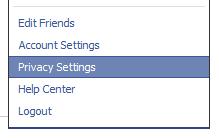
Step 4 Click on "Edit Your Settings"
A page will appear saying "Choose Your Privacy Settings". At the bottom left corner, you'll find "Edit Your Settings" under "Apps and Websites", as shown in the picture: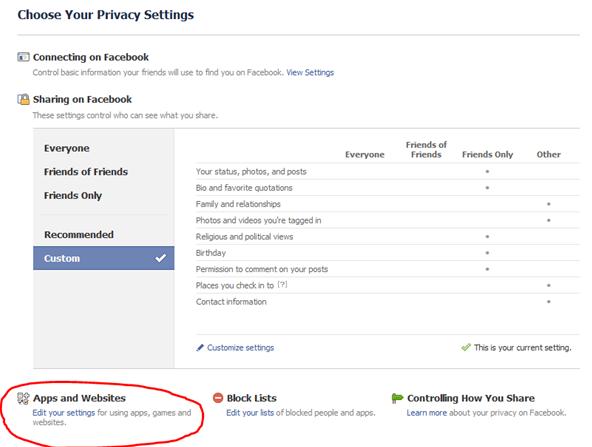
Step 5 Edit Apps Settings
In the next page, click on "Edit Settings" beside "Apps you use".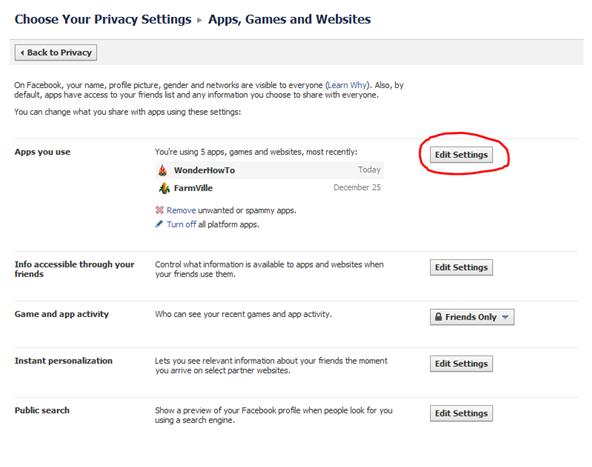
Step 6 Click On The Cross
In the next page, find the application you want to delete and click on the little X at the extreme right of the application.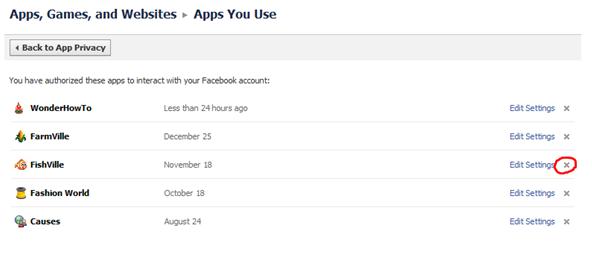
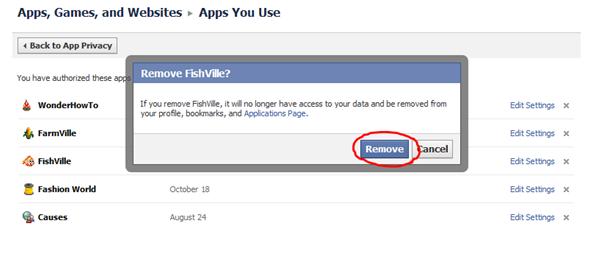





 -My Link
-My Link
|^_^| :))
:))
 :)]
:)]
 ;))
;))
 ;;)
;;)
 :D
:D
 ;)
;)
 :p
:p
 :((
:((
 :)
:)
 :(
:(
 :X
:X
 =((
=((
 :-o
:-o
 :-/
:-/
 :-*
:-*
 :|
:|
 8-}
8-}
 ~x(
~x(
 :-t
:-t
 b-(
b-(
 x(
x(
 =))
=))